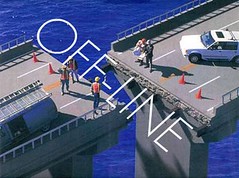As of 10:00 PM Wednesday night, I completed the install of the last program MAC: Microsoft Office 2004. All I have left is to pick and choose some files to migrate back and some plug-ins for web based programs.
I am really glad I did this clean install and erase. When I purchased his MacBook Pro last year in Dec. I thought it was cool and easy to migrate all my user information that was on Magellan’s MacBook to my new computer. What I didn’t know, was this would migrate everything. Programs, plug-ins, files, folders, music, and anything else I didn’t want.
My notebook has a 120 GB HD, when I was done I had 60GB left and the 40GB of photos I have taken since last December took up of the rest of the hard drive. The is why it became very sluggish.
After the clean install of Mac OSX Leopard and only installing the MS Office 2004, Adobe Lightroom, Toast, iLife 08 and one copy of Photoshop, I still have a ton of room. According to the internal HD info I have used 20.3 GB that leaves almost 97 Gig of free clean space. My computer runs faster and the fan doesn’t run as often.
Time Machine works great on my 1 Terabyte external HD. Once Time Machine is set up, I plug the HD in either with the USB or Firewire connection and Time Machine does the rest for me. It backs up my system every hour.

When you initially set up Time Machine it will take longer then usual to back-up your system. However, every time after that It only backs-up the changed data. All other data is left the same unless it had changed.
My only issue that remains is trying to hook up the 1 TB hard drive up to the Airport Extreme to back up wireless. I can see the drive and download/upload to it, but the Time Machine program will not work through the Airport Express.